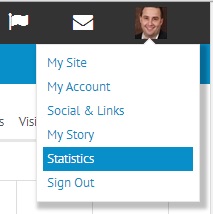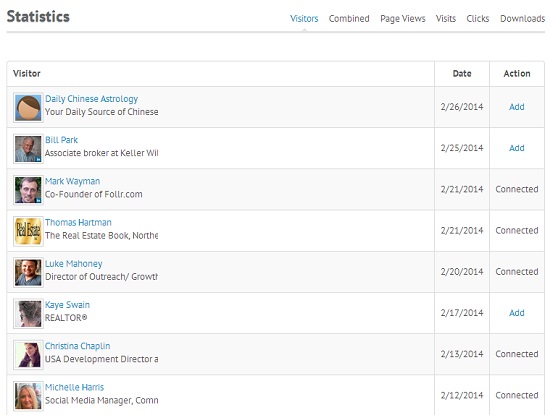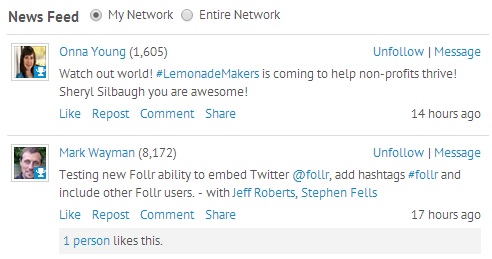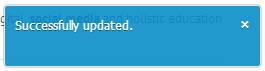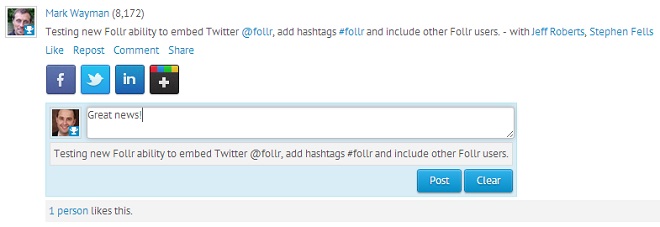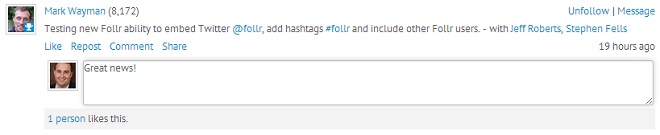If you are a Follr Pro user you get detailed statistics that show you many things!
To access your statistics simply log into your account and click your profile image in the top right corner:
Click the ‘Statistics’ link which will show you the available reports:
You can see who has visited your profile:
and also where people researched you. Are they more interested in your Facebook account or LinkedIn profile? This is invaluable information because it tells you where you should be focusing your marketing efforts:
Click here to create your Follr account today!