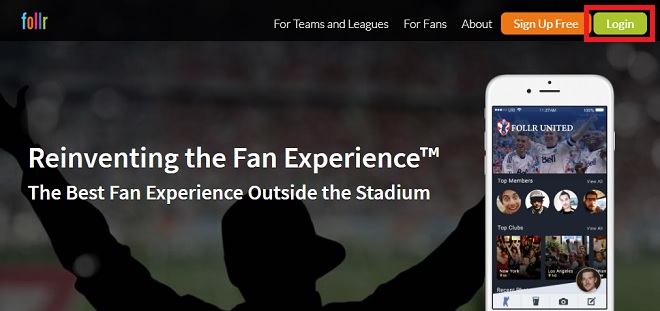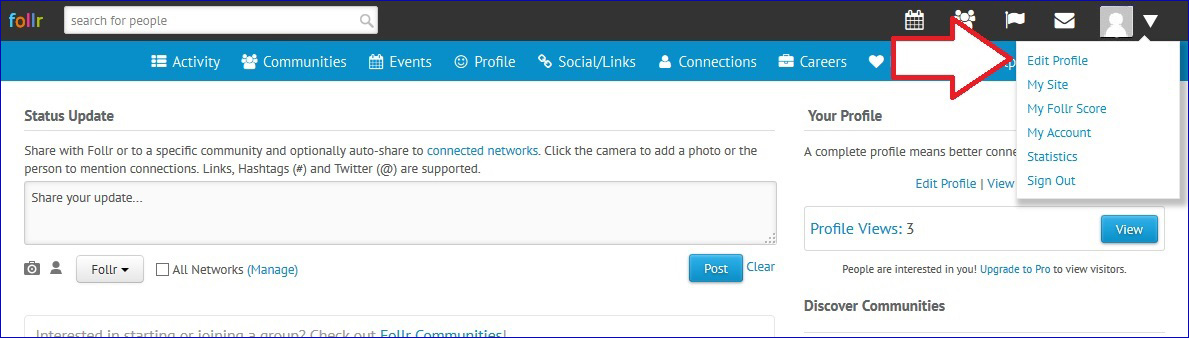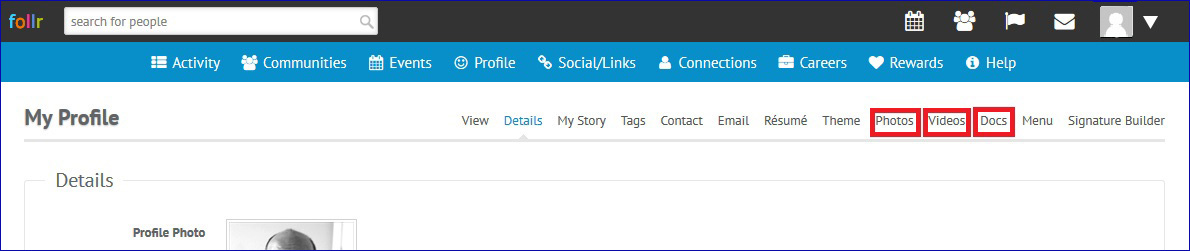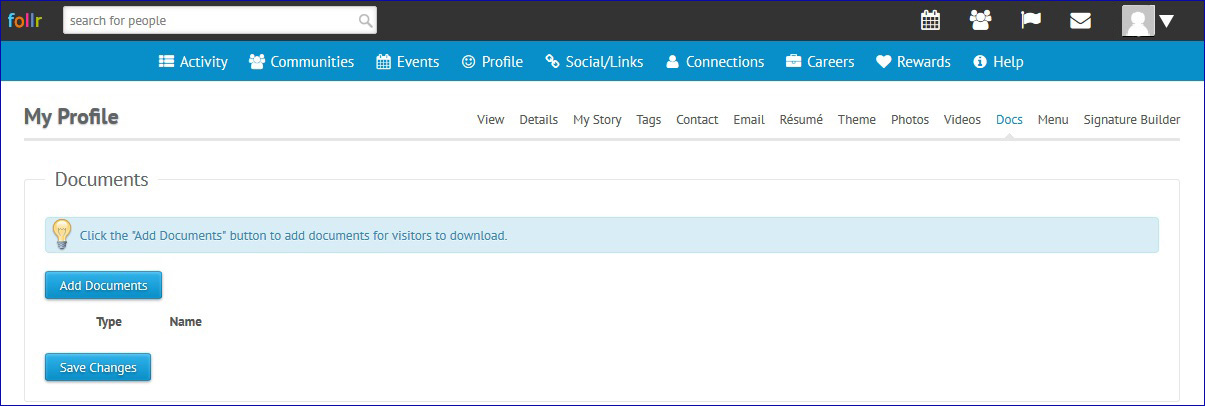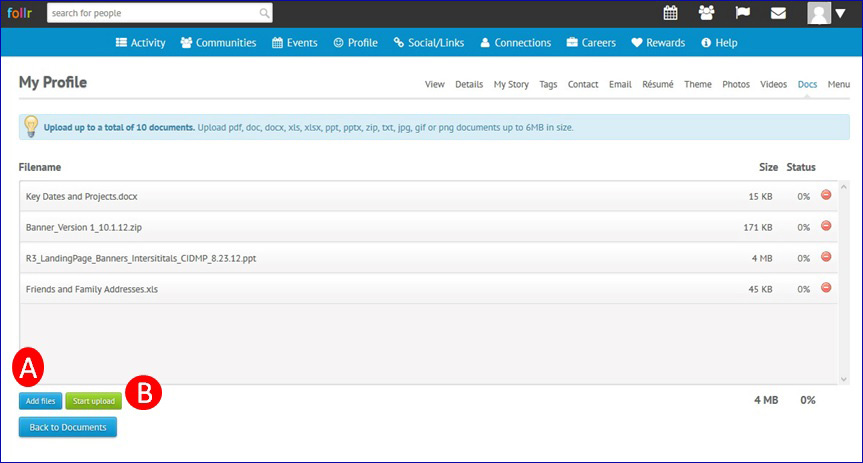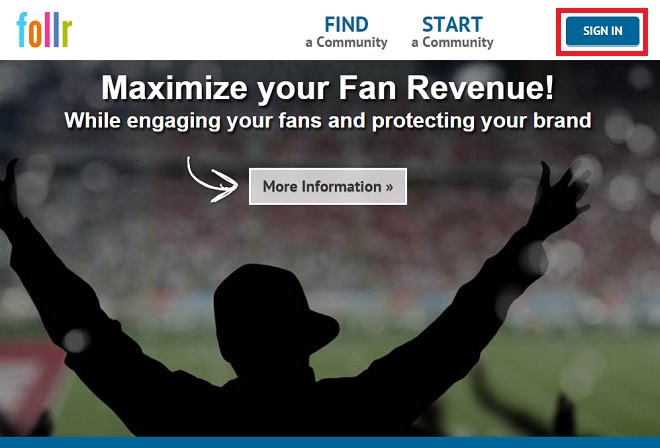If you ever need to add a document to your profile, like a PDF of your fantasy sports team, it’s quick and easy with Follr!
Here is how it’s done.
1: Log into your account:
2: Click the down arrow next to your profile image, and from the menu that pops down, select “Edit Profile”.
3: You’ll see a variety of options — all sorts of ways that you can personalize or modify your account, including adding your resume and contact information. Here’s also where you’ll add photo files, video links, or other types of documents in a variety of formats, up to 6 MB.
4: When choosing “Docs,” you’ll see an initial page that is where you’ll access the upload functionality. It’s also where your documents will display after you’ve loaded them.
5: Simply add your documents, either manually (A), or by dragging them into the window. Then upload them (B), and you’re done!