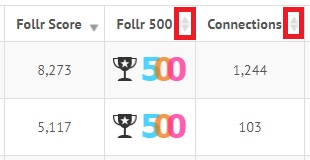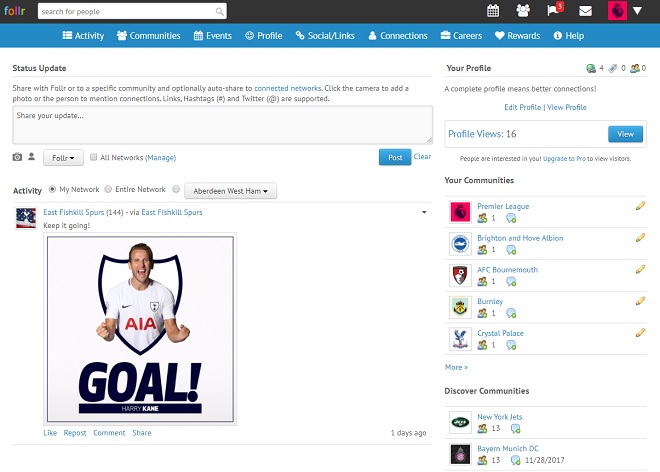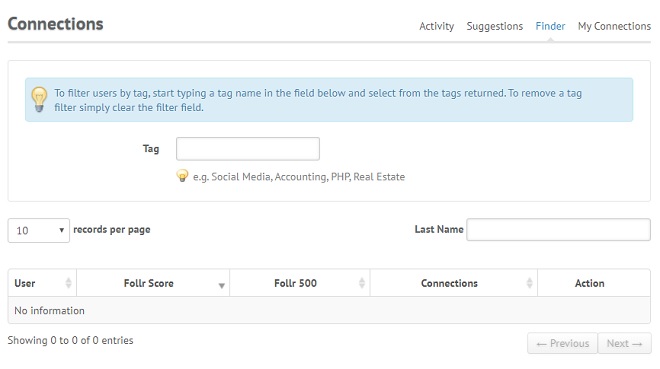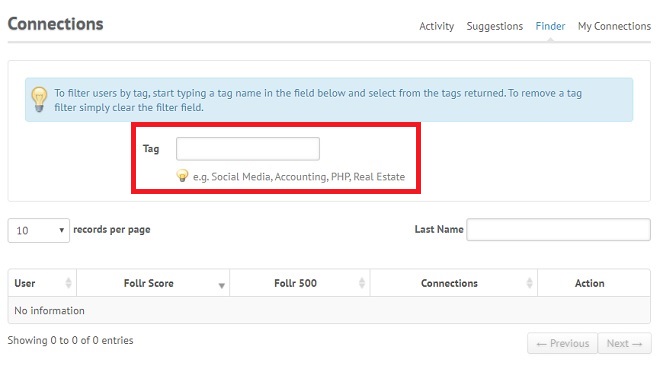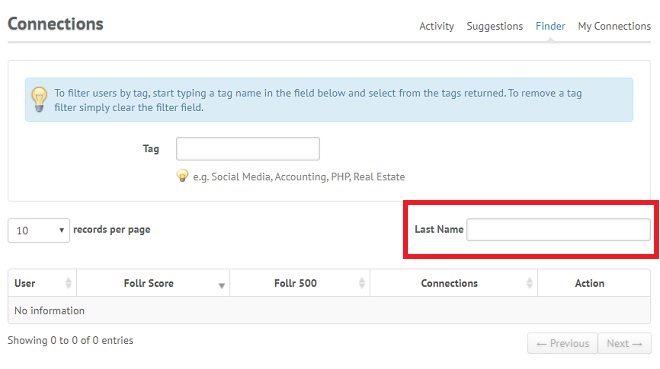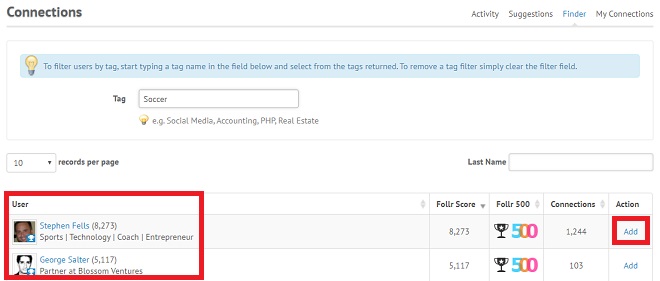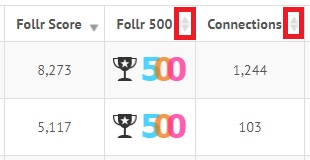Follr tags allow you to describe yourself personally and professionally. They also allow you to locate and connect with other likeminded fans.
To find and connect follow these steps – if you have additional questions give us a call on:
(888) 201-5160
or email:
info@follr.com
Step 1:
After you log into your Follr account you will see the Activity Screen:
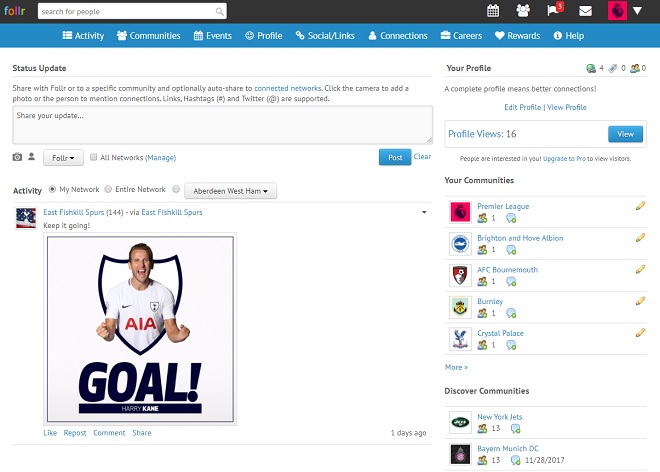
Step 2:
Click on “Connections” in the top menu bar:

Step 3:
There are four views under Connections:
- Activity
- Suggestions
- Finder
- My Connections
The default view is “Activity” – click on “Finder”:

Step 4:
You will see the “Connections – Finder” screen:
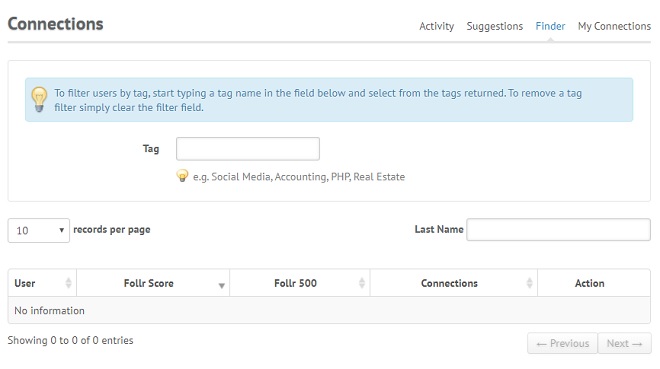
You can then search by any tag:
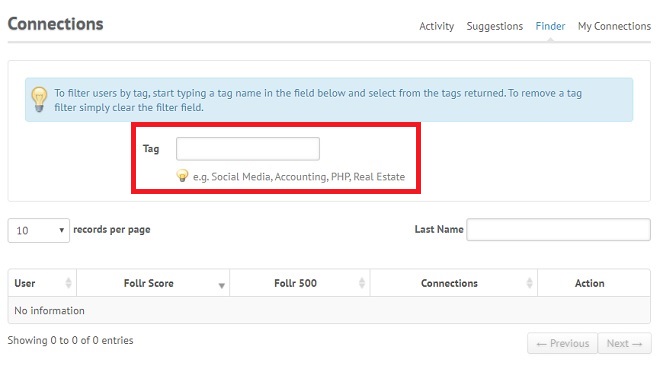
or last name:
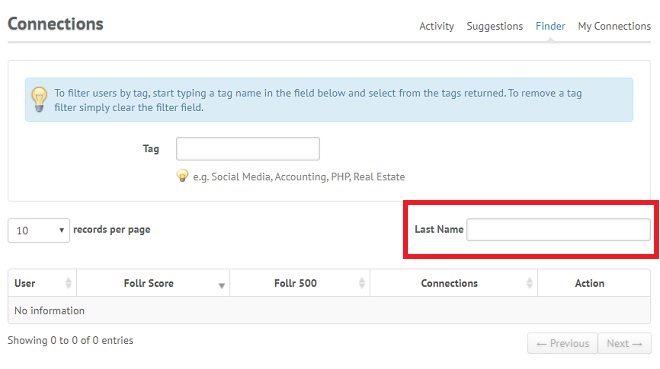
Users are listed automatically and you just need to click on the ‘Add’ link to connect:
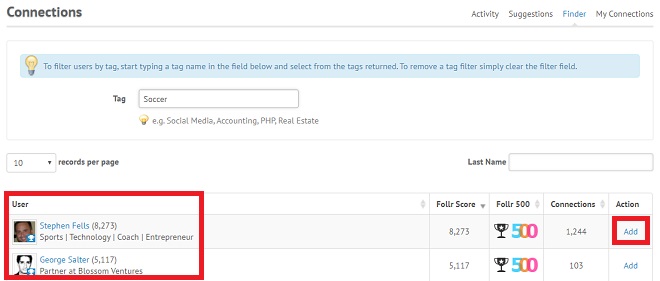
The default list of users is by “Follr Score” but you can alternatively sort them by Follr 500 and the number of connections that have. Just click on the double triangle symbol on the side of each column header: